The WarriorPlus for WC integration allows your Downline Builder Plugin to automatically set referral usernames for new customers based on WarriorPlus affiliate transaction data. When a WarriorPlus order comes in via IPN (Instant Payment Notification), this integration will match the affiliate ID with users in your affiliate programs and set the appropriate referral username.
Prerequisites
Before setting up this integration, ensure you have:
- WordPress Website with admin access
- WooCommerce Plugin installed and activated
- WarriorPlus for WC Plugin installed and activated
- Downline Builder Plugin installed and activated
- WarriorPlus Vendor Account with products configured
- Affiliate Programs set up in Downline Builder Plugin
Step 1: Install Required Plugins
1.1 Install WooCommerce
- Go to Plugins > Add New in your WordPress admin
- Search for “WooCommerce”
- Install and activate the official WooCommerce plugin
1.2 Install WarriorPlus for WC
- Upload the WarriorPlus for WC plugin to your site
- Go to Plugins > Installed Plugins
- Find “WarriorPlus for WC” and click Activate
1.3 Verify Downline Builder Plugin
- Ensure the Downline Builder Plugin is installed and activated
- Go to Plugins > Installed Plugins to verify
Step 2: Configure WarriorPlus for WC Plugin
2.1 Basic WarriorPlus Setup
- Navigate to WooCommerce > Settings > WarriorPlus
- Configure your WarriorPlus settings:
- Vendor ID: Your WarriorPlus vendor ID
- Secret Key: Your WarriorPlus secret key (from WarriorPlus account)
- IPN URL: Copy the provided IPN URL for use in WarriorPlus
2.2 Set Up IPN in WarriorPlus
- Log into your WarriorPlus vendor account
- Go to My Account > Vendor Tools > IPN Settings
- Configure IPN settings:
- IPN URL: Enter the IPN URL from your WarriorPlus for WC settings
- Enable IPN: Check the box to enable IPN notifications
- IPN Version: Select the latest version (v7 or higher)
- Include Affiliate Data: Ensure this is enabled
- Save your settings
2.3 Configure Products
- In WordPress, go to Products > All Products
- Edit each product you want to connect to WarriorPlus
- In the Product Data section, find the WarriorPlus tab
- Enter your WarriorPlus Product ID
- Configure order status settings as needed
- Save the product
Step 3: Set Up Affiliate Programs in Downline Builder
3.1 Create Affiliate Program
- Go to Downline Builder > Settings > Affiliate Programs
- Click Add New Program
- Configure your affiliate program:
- Program Name: e.g., “WarriorPlus”
- Click Save Program
3.2 Add Users to Affiliate Program
- Go to Users > All Users
- Edit a user who should be an affiliate
- Scroll to the Affiliate Programs section
- Find your WarriorPlus affiliate program
- Enter the user’s WarriorPlus affiliate ID in the program field
- Save the user profile
Important: The value you enter here must exactly match the affiliate ID that WarriorPlus sends in the IPN data (WP_AFFID field).
Step 4: Enable WarriorPlus Integration in Downline Builder
4.1 Access Integration Settings
- Navigate to Downline Builder > Settings > Integrations
- Find the Available Integrations section
4.2 Enable WarriorPlus Integration
- Check the box next to “WarriorPlus for WooCommerce”
- The configuration section will appear below
4.3 Configure Integration Settings
- In the WarriorPlus for WooCommerce Configuration section:
- Affiliate Program to Check: Select the affiliate program you created (e.g., “WarriorPlus”)
- Click Save Integration Settings
Step 5: Test the Integration
5.1 Verify Setup
- Ensure all plugins are active and configured
- Check that your affiliate program has users with WarriorPlus affiliate IDs
- Verify WarriorPlus IPN is configured correctly
5.2 Test Transaction Flow
- Create a test WarriorPlus transaction (or use WarriorPlus’s test IPN feature)
- Monitor the transaction in WooCommerce > Orders
- Check if the new customer has the correct referral username set
- Review logs in WooCommerce > Status > Logs for any WarriorPlus-related entries
5.3 Debug Common Issues
If the integration isn’t working:
- Check Plugin Status: Ensure all required plugins are active
- Verify IPN URL: Make sure WarriorPlus is sending IPNs to the correct URL
- Review Logs: Check WordPress error logs and WooCommerce logs
- Test Affiliate Matching: Verify the WarriorPlus affiliate ID exactly matches the value in the user’s profile
How It Works
Integration Flow
- Customer Purchase: A customer purchases through a WarriorPlus affiliate link
- IPN Received: WarriorPlus sends an IPN to your WarriorPlus for WC plugin
- Data Capture: The Downline Builder integration captures the affiliate data
- User Lookup: The system searches for a user with the matching WarriorPlus affiliate ID
- Referral Assignment: If found, the referring user’s username is set as the new customer’s referral username
- Fallback: If no match is found, the default referral username is used (if configured)
This integration automatically handles referral assignments from WarriorPlus transactions, streamlining your affiliate program management and ensuring accurate tracking of affiliate relationships in the competitive WarriorPlus marketplace.