The Downline Builder Plugin provides powerful integration with Systeme.io, allowing you to automatically add leads and members to your Systeme.io contacts with custom fields and tags. This guide will walk you through the complete setup process, including both admin-level and user-specific configurations.
Overview
The Systeme.io integration automatically:
- Adds new leads and members to your Systeme.io contacts
- Creates custom fields for first name and referrer information
- Applies customizable tags for lead and member segmentation
- Supports both admin-level configuration and individual user API keys
- Automatically manages tag creation and assignment
- Tracks referral relationships through custom fields
Prerequisites
Before setting up the integration, ensure you have:
- An active Systeme.io account
- Administrative access to your WordPress site
- The Downline Builder Plugin installed and activated
- API access enabled in your Systeme.io account
Step 1: Generate a Systeme.io API Key
- Log into your Systeme.io account
- Go to systeme.io and sign in to your dashboard
- Navigate to API Settings
- Click on Settings in the left sidebar
- Select API Keys from the settings menu
- Create a new API key
- Click the Generate New Key button (or similar)
- Give your API key a descriptive name (e.g., “Downline Builder Integration”)
- Copy the generated API key and save it securely
- Important: Store this key safely as it may not be shown again
Step 2: Configure the Integration in WordPress
Admin Configuration
- Access the Autoresponder Settings
- In your WordPress admin dashboard, navigate to Downline Builder → Settings → Autoresponders
- Enable Systeme.io Integration
- In the “Select Email Services” section, check the box next to Systeme.io
- The Systeme.io configuration section will appear below
- Enter Your Systeme.io Credentials
- API Key: Paste the API key you generated in Step 1
- Lead Tag: Enter the tag to automatically assign to new leads (default: “dbp_lead”)
- User Tag: Enter the tag to automatically assign to new members (default: “dbp_user”)
- Configure User Permissions (Optional)
- Allow users to connect their own Systeme.io accounts: Check this if you want individual users to be able to use their own Systeme.io API keys
- This enables user-specific integrations for more advanced setups
- Test the Connection
- After entering your API key, the system will display a connection status
- ✓ Connected indicates successful API connection
- ✗ Error message indicates configuration issues that need to be resolved
- Save Your Settings
- Click the “Save Settings” button at the bottom of the page
User-Specific Configuration (Advanced)
If you’ve enabled user-specific Systeme.io connections, individual users can configure their own API keys:
- User Setup
- Each user needs their own Systeme.io account and API key
- Users can configure their settings through the user autoresponder settings (if available)
- Benefits of User-Specific Setup
- Leads and members are added to each user’s individual Systeme.io account
- Better segmentation and personalized marketing campaigns
- Individual users maintain control over their contacts
Step 3: Understanding the Integration Features
Automatic Field Creation
The integration automatically creates and manages these custom fields in Systeme.io:
- First Name Field (
first_name)
- Stores the contact’s first name
- Used for personalization in email campaigns
- Referrer ID Field (
referid)
- Stores the username of the referring member
- Essential for tracking referral relationships
- Enables referral-based marketing campaigns
Tag Management
The system automatically manages tags in your Systeme.io account:
- Lead Tag (configurable, default: “dbp_lead”)
- Applied to all new leads captured through lead forms
- Helps segment leads from members for targeted campaigns
- User Tag (configurable, default: “dbp_user”)
- Applied to all new members who register through the system
- Distinguishes paying members from leads
- Automatic Tag Creation
- Tags are created automatically if they don’t exist
- Tag IDs are cached for optimal performance
How the Integration Works
For New Leads:
- Lead submits information through a lead capture form
- Contact is created in Systeme.io with email and first name
- Referrer information is stored in the
referidcustom field - Lead tag is automatically applied for segmentation
- Contact status is set to active in Systeme.io
For New Members:
- Member registers through the affiliate program
- Contact is created in Systeme.io with email and first name
- Referrer information is stored in the
referidcustom field - Member tag is automatically applied for segmentation
- Contact status is set to active in Systeme.io
User-Specific Processing (if enabled):
- System checks if the referring user has their own API key configured
- If yes, contact is added to the user’s individual Systeme.io account
- If no, contact is added using the admin’s API key
- Custom tags can be configured per user for personalized segmentation
Troubleshooting
Common Issues and Solutions:
Issue: API Connection Fails
- Solution: Verify your API key is correct and hasn’t expired
- Check: Ensure your Systeme.io account is active and in good standing
- Verify: API key has necessary permissions for contact and tag management
Issue: Contacts Not Being Added
- Solution: Check that the integration is enabled in the settings
- Verify: Your forms are properly configured to trigger the integration
- Test: Try with a test email to verify the connection
Issue: Tags Not Being Applied
- Solution: Verify tag names don’t contain special characters
- Check: Ensure the API key has permission to create and manage tags
- Review: Tag creation logs for specific error messages
Issue: Missing Custom Field Data
- Solution: The system automatically creates required fields
- Wait: Field creation may take a few minutes to propagate
- Check: Systeme.io dashboard for the
referidcustom field
Issue: User-Specific Integration Not Working
- Solution: Verify user has configured their own API key correctly
- Check: Admin setting “Allow users to connect their own Systeme.io accounts” is enabled
- Fallback: System will use admin API key if user key is unavailable
Troubleshooting Checklist
Before contacting support, verify:
- API key is correctly entered and active
- Systeme.io account is active and in good standing
- Integration is enabled in plugin settings
- Test email addresses are being processed
- Error logs show specific failure reasons
- Tags and custom fields exist in Systeme.io
- WordPress debug logging is enabled for detailed error information
The Systeme.io integration provides a comprehensive solution for automatically managing your contacts through your affiliate program. With proper configuration, you’ll have a seamless flow of leads and members into your Systeme.io account, complete with referral tracking and automatic segmentation.
The advanced user-specific features make this integration particularly powerful for multi-level marketing scenarios where individual users need to manage their own contact lists and marketing campaigns.
Remember to regularly monitor your integration performance and maintain your tag and field organization for optimal results.