In this tutorial, we will go through the steps to configure Google reCAPTCHA integration in the admin settings of the Downline Builder Plugin. This feature helps to verify visitors and prevent spam submissions on your forms.
Step 1: Access Admin Settings
- Log in to your WordPress Dashboard.
- Navigate to the Downline Builder Plugin Settings: Look for the settings section for the Downline Builder Plugin; it can typically be found under Settings on the left sidebar.
Step 2: Go to the Integration Tab
- Click on the Integration Tab at the top of the settings page. This is where various integrations can be configured, including Google reCAPTCHA.
Step 3: Enable Google reCAPTCHA
- Locate the “Enabled Integrations” Section: Find this section for enabling integrations.
- Check the Box for Google reCAPTCHA: Ensure that the checkbox next to Google reCAPTCHA is checked. This action activates the integration.
Step 4: Enter Your reCAPTCHA API Keys
- Locate the reCAPTCHA Fields: There will be fields labeled Site Key and Secret Key.
- Input Your reCAPTCHA Site Key: Insert your Google reCAPTCHA v3 Site Key into the Site Key field.
Example:[Site Key]: 6Le...6N2 - Input Your reCAPTCHA Secret Key: Insert your Google reCAPTCHA v3 Secret Key into the Secret Key field.
Example:[Secret Key]: 6Le...A9H
Step 5: Save Changes
- Save the Settings: After filling in your reCAPTCHA keys, scroll to the bottom of the page and click on the Save Changes button.
Step 6: Test the Integration
- Once the settings are saved, it’s a good practice to test the Google reCAPTCHA integration:
- Try submitting a form on your site to ensure that the reCAPTCHA is functioning correctly. You should be prompted by the reCAPTCHA interface, verifying that the integration is active.
You have now successfully configured Google reCAPTCHA in the admin settings of the Downline Builder Plugin. This setup enhances the security of your forms by protecting them from spammers and abusive submissions.
If you encounter any issues or require further assistance, please refer to the plugin documentation or contact support!