The Downline Builder Plugin provides seamless integration with Mailchimp, allowing you to automatically add leads and members to your Mailchimp lists. This guide will walk you through the complete setup process.
Overview
The Mailchimp integration automatically:
- Adds new leads to your designated Mailchimp leads list
- Adds new members to your designated Mailchimp members list
- Includes custom merge fields for first name and referrer information
- Tags contacts as either ‘dbp_lead’ or ‘dbp_user’ for easy segmentation
Prerequisites
Before setting up the integration, ensure you have:
- An active Mailchimp account
- At least one audience (list) created in Mailchimp
- Administrative access to your WordPress site
- The Downline Builder Plugin installed and activated
Step 1: Generate a Mailchimp API Key
- Log into your Mailchimp account
- Go to mailchimp.com and sign in
- Navigate to API Keys section
- Click on your profile name in the bottom left corner
- Select “Account” from the dropdown menu
- Click on “Extras” in the left sidebar
- Select “API keys”
- Create a new API key
- Click the “Create A Key” button
- Give your API key a descriptive name (e.g., “Downline Builder Integration”)
- Copy the generated API key and save it securely
Step 2: Get Your Mailchimp List IDs
- Access your Audience settings
- From your Mailchimp dashboard, click “Audience”
- Select “All contacts” (or the specific audience you want to use)
- Find the List ID
- Click on “Settings” in the audience menu
- Select “Audience name and defaults”
- Scroll down to find the “Audience ID” – this is your List ID
- Copy this ID for later use
- Repeat for additional lists
- If you want separate lists for leads and members, repeat this process for each list
- It’s recommended to have separate lists for better organization and targeted campaigns
Step 3: Configure the Integration in WordPress
- Access the Autoresponder Settings
- In your WordPress admin dashboard, navigate to Downline Builder Plugin → Settings → Autoresponders
- Enable Mailchimp Integration
- In the “Select Email Services” section, check the box next to Mailchimp
- The Mailchimp configuration section will appear below
- Enter Your Mailchimp Credentials
- API Key: Paste the API key you generated in Step 1
- Leads List ID: Enter the List ID for your leads audience
- Members List ID: Enter the List ID for your members audience (can be the same as leads list if preferred)
- Save Your Settings
- Click the “Save Settings” button at the bottom of the page
Step 4: Set Up Merge Fields in Mailchimp (Optional but Recommended)
To make the most of the integration, set up custom merge fields in your Mailchimp audience:
- Access Audience Settings
- Go to your Mailchimp audience
- Click “Settings” → “Audience fields and |MERGE| tags”
- Add Custom Fields
- Add a field called “REFERRER” (or similar) to track who referred each contact
- Ensure you have a “FNAME” field for first names
- Configure Field Settings
- Set appropriate field types (typically “Text” for both)
- Make fields visible on signup forms if desired
How the Integration Works
Once configured, the integration automatically:
For New Leads:
- Adds the lead to your specified Leads List
- Sets email status to “subscribed”
- Populates the FNAME merge field with the lead’s first name
- Populates the REFERRER merge field with the referring member’s username
- Adds the tag “dbp_lead” for easy identification
For New Members:
- Adds the member to your specified Members List
- Sets email status to “subscribed”
- Populates the FNAME merge field with the member’s first name
- Populates the REFERRER merge field with the referring member’s username
- Adds the tag “dbp_user” for easy identification
Troubleshooting
Common Issues and Solutions:
Issue: API Connection Fails
- Verify your API key is correct and hasn’t expired
- Ensure your Mailchimp account is active and in good standing
- Check that the datacenter in your API key matches your account region
Issue: Contacts Not Being Added
- Verify your List IDs are correct
- Check that the integration is enabled in the settings
- Ensure your forms are properly configured to trigger the integration
Issue: Missing Merge Field Data
- Verify that FNAME and REFERRER fields exist in your Mailchimp audience
- Check that the field names match exactly (case-sensitive)
Error Logs
If issues persist, check your WordPress error logs for specific Mailchimp API error messages. These can be found in:
- WordPress debug log (if WP_DEBUG is enabled)
- Your hosting provider’s error logs
- The browser’s developer console for any JavaScript errors
Best Practices
- List Segmentation
- Use separate lists for leads and members for better campaign targeting
- Utilize the automatic tags (dbp_lead, dbp_user) for segmentation
- Merge Field Utilization
- Use the REFERRER field to create referral-based campaigns
- Leverage first name personalization in your email campaigns
- Data Management
- Regularly clean your lists to maintain good deliverability
- Set up automation workflows based on the tags and merge fields
- Testing
- Test the integration with a few test leads/members before going live
- Monitor your Mailchimp audience to ensure data is being added correctly
Advanced Configuration
Custom Merge Fields
The integration uses a predefined set of merge fields. If you need additional custom fields:
- The fields are defined in the
mailchimp.phpintegration file - Additional fields can be added by modifying the
merge_fieldsarray in the integration code - Ensure corresponding fields exist in your Mailchimp audience
API Rate Limits
Mailchimp has API rate limits. For high-volume sites:
- Monitor your API usage in the Mailchimp dashboard
- Consider implementing queuing for bulk operations
- Contact Mailchimp support if you need higher rate limits
Support Resources
- Plugin Documentation: Complete setup guides and troubleshooting
- Mailchimp API Documentation: mailchimp.com/developer/
- WordPress Support Forums: Community assistance and discussions
- Plugin Support: Contact plugin developers for specific integration issues
Conclusion
The Mailchimp integration provides a powerful way to automatically grow and manage your email lists through your affiliate program. With proper configuration, you’ll have a seamless flow of leads and members into your Mailchimp audiences, enabling you to create targeted campaigns and nurture your affiliate network effectively.
Remember to regularly monitor your integration to ensure optimal performance and compliance with email marketing best practices.