In this tutorial, we will guide you on how to create a registration page in WordPress using the [dbp_registration_form] shortcode provided by the Downline Builder Plugin. This shortcode will dynamically generate a registration form that includes various user input fields.
Step 1: Add the Shortcode in Your Page
- Create a New Page: In the WordPress dashboard, navigate to Pages → Add New.
- Insert the Shortcode: In the content area of the page, enter the following shortcode:
[dbp_registration_form]
Step 2: Customize the Shortcode Attributes
The [dbp_registration_form] shortcode comes with several attributes that you can set to customize your registration form. Here are the available attributes and their explanations:
inputclass: This attribute allows you to add a custom CSS class to the input fields.
Example:[dbp_registration_form inputclass="my-input-class"]buttonclass: This attribute allows you to define a custom CSS class for the submit button.
Example:[dbp_registration_form buttonclass="my-button-class"]buttontext: This sets the text that appears on the submission button. By default, it is “Register”.
Example:[dbp_registration_form buttontext="Sign Up"]redirect: This attribute allows you to specify a URL to which the user will be redirected after successful registration. By default, it redirects to the home page.
Example:[dbp_registration_form redirect="https://yourwebsite.com/welcome"]mailmintlistid: If you are using the MailMint plugin, you can specify the MailMint list ID where the user will be added upon registration.
Example:[dbp_registration_form mailmintlistid="123"]field_order: This attribute allows you to define the order of fields in the registration form. You can specify the fields as a comma-separated list.
Example:[dbp_registration_form field_order="first_name,last_name,email,user_login,password"]
Step 3: Complete Example
Combining the attributes, here’s an example of how you might configure your shortcode:
[dbp_registration_form inputclass="form-input" buttonclass="form-button" buttontext="Create Account" redirect="https://yourwebsite.com/welcome" mailmintlistid="123" field_order="first_name,last_name,email,user_login,password"]
Step 4: Publish Your Page
After inserting the shortcode with your desired attributes, click on Publish to make your registration page live.
You have now created a registration page using the [dbp_registration_form] shortcode. This flexible shortcode allows for easy customization to fit the needs of your website. Users will be able to input their information, and upon submission, they will be registered on your site and redirected accordingly.
If you have any questions or need further assistance, feel free to reach out!