When it comes to managing and growing your online community, having a well-structured member’s dashboard is crucial. In this guide, we will walk you through the process of adding steps to the member’s dashboard using the Downline Builder Plugin (DBP) for WordPress. By following these steps, you can create a seamless user experience, empower your members, and maximize the potential of your DBP-powered website. So, let’s dive in!
Step 1: Set Up the Demo Pages
Before getting started, it’s highly recommended to visit the Demo Pages under the Settings page in the left-hand menu. Here, you can install all the necessary settings and pages to work through this guide effectively. By exploring the demo, you can gain a better understanding of what has been built and how you can modify it to suit your needs.
Step 2: Understand the Basics of DBP
To work with DBP effectively, it’s essential to grasp the fundamentals. Here’s a quick overview:
- Admin Privileges: As the site admin, you have full control over the website.
- Member Participation: Members can join your site and engage with its content.
- Replicated Funnel Pages: You can add funnel pages to your site, which automatically replicate for your members through the DBP plugin.
- Traffic Conversion: Members are instructed to drive traffic to these replicated funnel pages. The DBP-powered opt-in form on these pages converts traffic into leads and potential new members or sales.
- Sponsorship Visibility: New leads and site members are shown to their respective sponsors.
- Ownership of Leads and Members: As the site admin, you own the leads and members through the backend.
Step 3: Provide Training and Resources
To maximize the potential of your DBP-powered site, it’s crucial to provide training and resources to your members. While you don’t need to explicitly mention DBP, explain how your site works and how members can derive the most benefit from it. Additionally, offer resources that members can use to effectively promote your DBP-powered website.
Step 4: Implement the Circle of Traffic
The circle of traffic is a vital concept within DBP, enabling the growth and success of your website. Here’s how it works:
- Member Onboarding: When a member joins, they go through four essential steps in the Dashboard. These steps include signing up for a Facebook group, joining program 1, joining program 2, and a tutorial on using the site and sending traffic to replicated funnel pages within their account on your site.
- Driving Traffic: Members take action and send traffic to the replicated funnel pages. This traffic is directed to a sales or warm-up page before presenting the registration form to join your site.
- New Member Integration: Once a new member joins your site, they are presented with the same dashboard experienced in Step 1. This initiates a continuous cycle of engagement and growth.
Step 5: Customize Program A and Affiliate Programs
To tailor your DBP experience, you can modify Program A, the default program. Follow these steps:
- Access the DBP Plugin Settings: Navigate to D.B. Plugin -> Settings in the admin sidebar menu.
- Modify Affiliate Programs: Click on “Affiliate Programs” to view Program A and its default link. Here, you can add more programs and affiliate links to enhance your site’s offerings.
- Pay Attention to URL Structure: Ensure that you properly set up the URL structure for affiliate programs. Most programs have a unique URL structure containing an affiliate ID. Replace the affiliate ID with the DBP_AFFUID variable within the URL structure.
- Examples of Affiliate Link Structures: Refer to the provided examples in the documentation to understand how to replace the affiliate ID with the DBP_AFFUID variable in URLs.
- Seek Support if Needed: If you encounter any difficulties during this process, feel free to submit a support ticket. The support team will gladly assist you in setting up the affiliate links correctly.
Step 6: Customize the Step Pages
To maintain consistency and ensure smooth user experiences, it’s crucial to customize the step pages:
- Access the Step Pages: Edit the Step page through the Pages menu in the left-hand sidebar.
- Review the Page Content: Go through the page content, which includes Gutenberg blocks and shortcodes. Look for blocks containing the program parameter, where you’ll find references to “Program A.”
- Preserve Data Integrity: Remember, the program name is used to store details for each user. Changing the program name might result in data loss or rendering the form empty for members. Ensure that your Step pages are ready before launching to avoid the need for frequent changes.
- Power User Tip: If you no longer wish to promote a specific program on a Step page, avoid removing the program altogether. Instead, hide or replace the Step to maintain data integrity and keep your options open.
By following these steps, you can successfully add additional steps to the member’s dashboard using the DBP plugin. Remember to provide training, resources, and a clear understanding of the circle of traffic to empower your members. Customizing affiliate programs and step pages will help you tailor the DBP experience to your site’s specific needs. With a well-designed dashboard and a strategic approach, you can foster growth, engagement, and success within your online community. Happy building!