In this tutorial, we’ll walk you through the process of creating an opt-in page using the [dbp_lead_form] shortcode provided by the Downline Builder Plugin. This shortcode allows you to generate a lead capture form that visitors can fill out to opt into your mailing list.
Step 1: Add the Shortcode to Your Page
- Create a New Page: In your WordPress dashboard, navigate to Pages → Add New.
- Insert the Shortcode: In the content area of the page, add the following shortcode:
[dbp_lead_form]
Step 2: Customize the Shortcode Attributes
The [dbp_lead_form] shortcode comes with several attributes you can customize to suit your needs. Below are the available attributes along with their explanations:
fnametext: This allows you to customize the label for the first name input field. The default label is “First Name:”.
Example:[dbp_lead_form fnametext="Your First Name:"]emailtext: This attribute lets you change the label for the email input field. The default label is “Email Address:”.
Example:[dbp_lead_form emailtext="Your Email Address:"]inputclass: Use this attribute to specify a custom CSS class for the input fields.
Example:[dbp_lead_form inputclass="my-input-class"]buttonclass: This defines a custom CSS class for the submit button.
Example:[dbp_lead_form buttonclass="my-button-class"]buttontext: You can change the text on the submit button. The default text is “Submit”.
Example:[dbp_lead_form buttontext="Join Now"]redirect: This attribute allows you to specify the URL where users will be redirected after they submit the form. If not set, it defaults to the current page.
Example:[dbp_lead_form redirect="https://yourwebsite.com/thank-you"]mailmintlistid: If using the MailMint plugin, you can specify the ID of the MailMint list to which the lead should be added.
Example:[dbp_lead_form mailmintlistid="123"]field_order: This attribute allows you to define the order of the form fields.
Example:[dbp_lead_form field_order="first_name,email"]placeholder: This Boolean attribute controls whether to show placeholders in the input fields. Defaults to false.
Example:[dbp_lead_form placeholder="true"]
Step 3: Complete Example
Combining multiple attributes, here’s an example of how you might configure your shortcode for your opt-in page:
[dbp_lead_form fnametext="Enter Your First Name:" emailtext="Enter Your Email Address:" inputclass="form-input" buttonclass="form-button" buttontext="Sign Up" redirect="https://yourwebsite.com/thank-you" mailmintlistid="123" field_order="first_name,email" placeholder="true"]
Step 4: Publish Your Page
After inserting the shortcode with your desired attributes, click on Publish to make your opt-in page live.
Conclusion
You have successfully created an opt-in page using the [dbp_lead_form] shortcode. This shortcode allows for flexible customization to meet the needs of your business, enabling you to effectively capture leads and grow your mailing list.
If you have any questions or need further assistance, feel free to reach out!